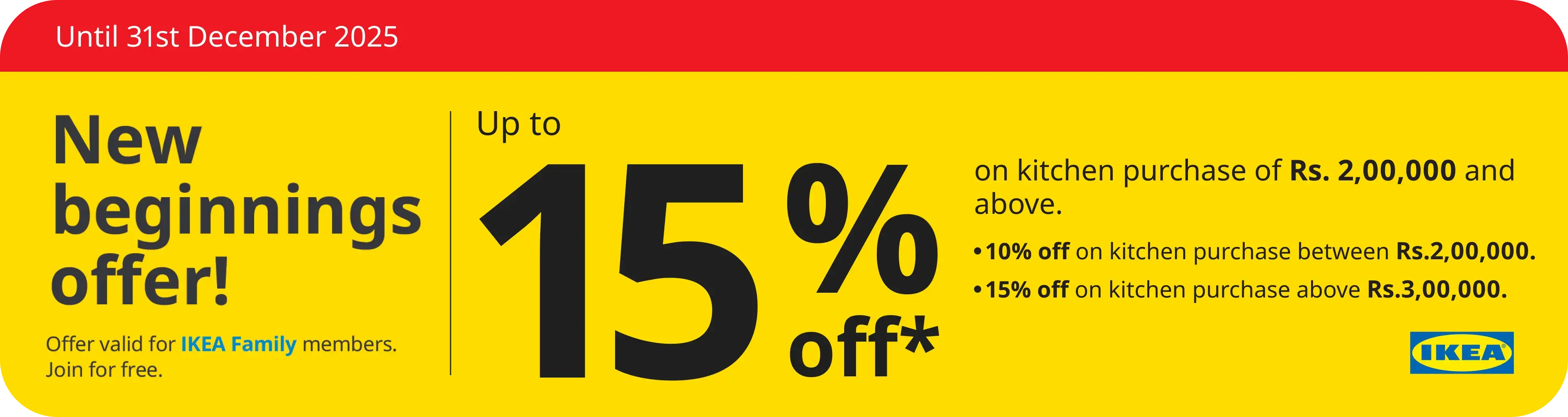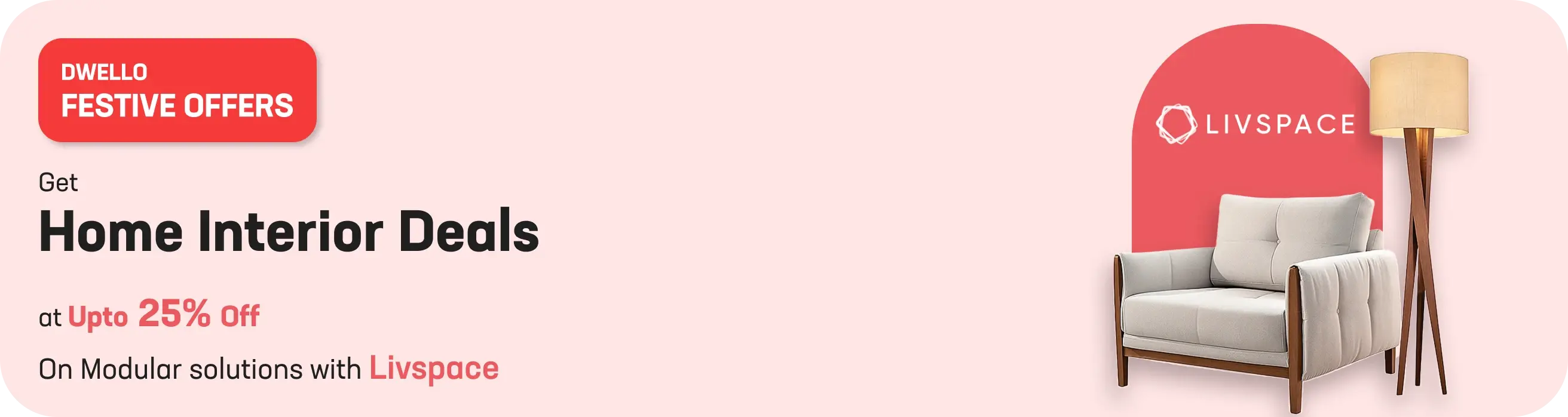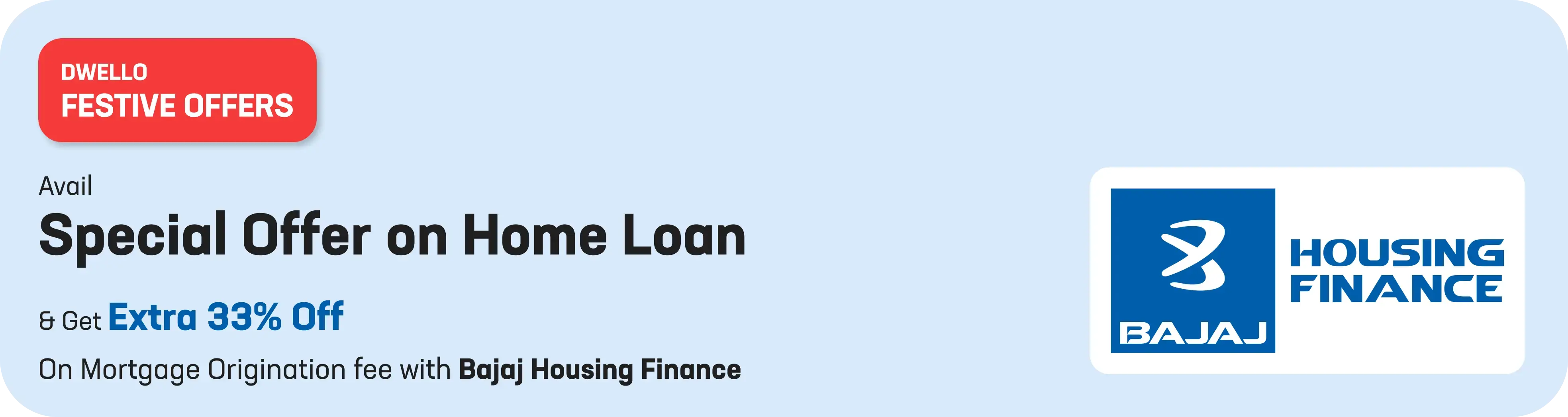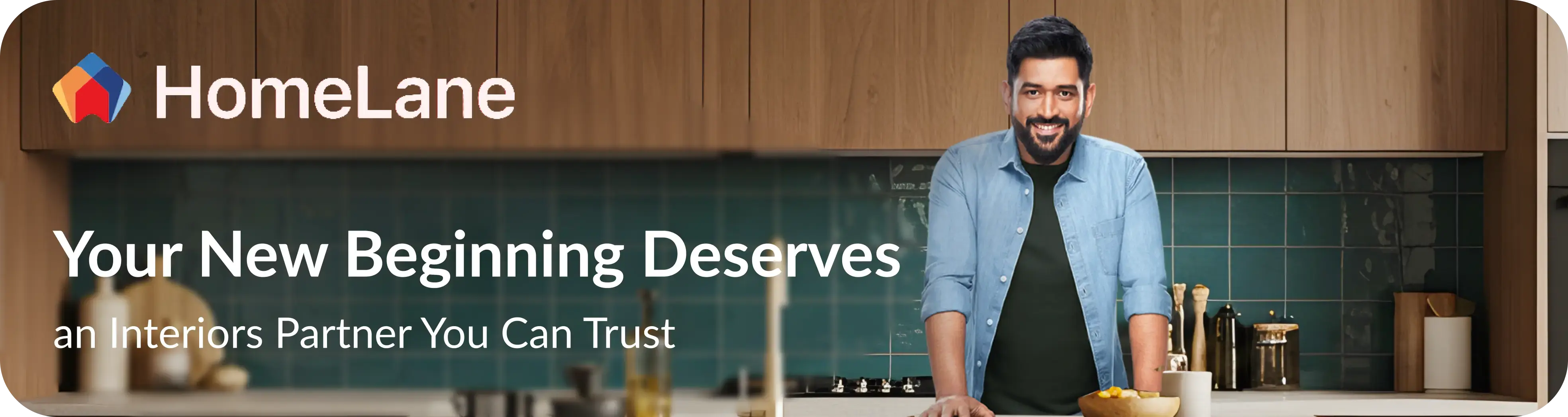Table of Contents
- Introduction to GRAS
- Benefits of GRAS
- Government Departments Accepting e-Payment Facility
- How to pay tax without registration? (e- payment)
- How to pay tax without registration (Across Bank Counter Payment)
- How to search and verify challan? (Unregistered users)
- How to pay tax with registered user (e-payment)
- How to pay tax with registered user (Across Bank Counter Payment)
- How to search and verify challan (registered users)
- Conclusion
- Faq's
Introduction to GRAS
GRAS, which stands for Government Receipt Accounting System, marks a significant stride in the digitization of financial transactions within the Government of Maharashtra. Under the auspices of the Finance Department (FD), the state has embraced electronic payment methods alongside conventional ones, streamlining and modernizing the payment process for its citizens and businesses alike.
This innovative system allows taxpayers to make payments conveniently through online channels, leveraging the internet portals of various banks authorized by the government. Whether it's taxes or other dues owed to the Maharashtra State, individuals and entities can now settle their obligations with ease and efficiency. Additionally, for those who may not have access to net banking facilities, the option of making payments across select bank counters is also provided, albeit with limited participating banks.
The beauty of GRAS lies in its accessibility and flexibility. Operating on a 24x7 basis, it empowers citizens to conduct transactions at their convenience, eliminating the constraints of traditional office hours. Moreover, the process of filling out payment forms has been streamlined to require only essential information, simplifying the user experience while ensuring accuracy in financial reporting.
Immediate benefits are realized upon payment submission, as GRAS generates instant online receipts, confirming the transaction along with a unique bank transaction number. This real-time feedback mechanism instills confidence in taxpayers, assuring them of the successful completion of their payments.
Furthermore, GRAS extends its utility beyond individual taxpayers to encompass businesses, firms, and other organizational entities. Whether it's settling personal taxes or managing financial obligations on behalf of a company, the system caters to a diverse array of payment needs, enhancing efficiency and transparency across the board.
GRAS represents a paradigm shift in how financial transactions are conducted within the state of Maharashtra. By embracing technology and fostering digital innovation, the government has not only simplified the payment process but also laid the foundation for a more accountable and responsive financial ecosystem. As Maharashtra continues its journey towards digital governance, GRAS stands as a testament to its commitment to progress and efficiency in public service delivery.
Official Website of GRAS: https://gras.mahakosh.gov.in/echallan/#
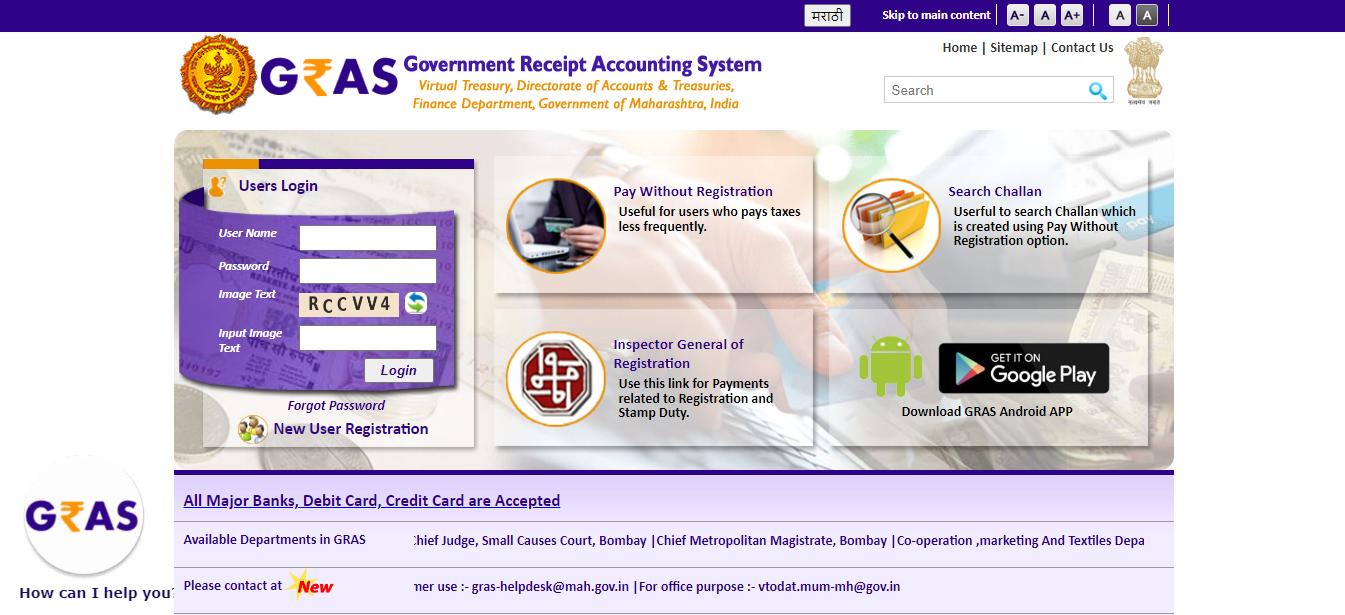
Benefits of GRAS
The Government Receipt Accounting System (GRAS) offers several benefits to both the government and the taxpayers of Maharashtra:
- Convenience
GRAS provides taxpayers with a convenient platform to make payments for various taxes and dues online. This eliminates the need for physical visits to government offices, saving time and effort for taxpayers.
- Accessibility
The system operates 24x7, allowing taxpayers to make payments at any time, from anywhere with internet access. This accessibility enhances the overall user experience and encourages timely payments.
- Streamlined Process
GRAS simplifies the payment process by requiring only essential information from taxpayers. This streamlined approach reduces the likelihood of errors and ensures accuracy in financial reporting.
- Real-time Confirmation
Upon payment submission, GRAS generates instant online receipts with a unique bank transaction number. This real-time feedback mechanism provides taxpayers with immediate confirmation of successful transactions, instilling confidence in the system.
- Transparency
GRAS enhances transparency in financial transactions by providing taxpayers with access to detailed challan information, including payment verification status and challan references. This transparency fosters trust between taxpayers and the government.
- Digital Innovation
By embracing technology and digital innovation, GRAS represents a significant stride towards digital governance in Maharashtra. The system not only modernizes payment processes but also lays the foundation for future digital initiatives within the government.
- Efficiency
GRAS improves the efficiency of financial transactions by automating processes and reducing paperwork. This efficiency benefits both taxpayers and government agencies by saving time and resources.
- Comprehensive Coverage
GRAS caters to a wide range of taxpayers, including individuals, businesses, and organizations. Whether it's personal taxes or corporate dues, the system accommodates diverse payment needs, enhancing overall financial management.
- Accountability
The digital nature of GRAS facilitates better accountability in financial transactions. With detailed records and audit trails, the system enables government agencies to monitor and track payments effectively.
- Progressive Governance
GRAS reflects the government's commitment to progressive governance and digital transformation. By implementing modern payment solutions like GRAS, Maharashtra demonstrates its dedication to efficiency, transparency, and citizen-centric service delivery.
Government Departments Accepting e-Payment Facility
|
Department Name |
|
Directorate Of Anti Corruption Bureau, M. S. Mumbai |
|
Commissionerate Of Agriculture |
|
Commissionerate Of Animal Husbandry |
|
Principal Judge, Bombay City Civil And Sessions Court |
|
Directorate Of Steam Boilers |
|
Mantralaya Square Meal and canteen |
|
Principal Chief Conservator Of Forests |
|
Commissioner For Cooperation And Registrar Of Cooperative Societies |
|
Commissioner Disability Welfare |
|
Chief Electrical Inspector |
|
Controller Of Legal Metrology |
|
Chief Metropolitan Magistrate, Bombay |
|
State Commission and District Consumer Redressal Forum |
|
Commissioner Of Police, Mumbai |
|
Commissioner of Sugar, Pune |
|
Commissioner of Textiles |
|
Directorate Of Accounts And Treasuries |
|
Directorate Of Civil Defence |
|
Commissionerate Dairy Development |
|
Directorate Of Education |
|
Directorate Of Economics And Statistics |
|
Deputy Director Finance and Account State Lotteries |
|
Directorate Of Geology And Mining |
|
Director General Of Police |
|
Directorate Of Education Higher Education |
|
Directorate Of Health Services |
|
Directorate Of Industrial Safety And Health |
|
Directorate Of Information Technology |
|
Settlement Commissioner And Director Of Land Records |
|
Directorate Of Municipal Administration |
|
Directorate Of Medical Education and Research |
|
Directorate Of Insurance |
|
Directorate of Marketing |
|
Directorate of Tourism |
|
District And Sessions Court |
|
Directorate Of Social Forestry |
|
Directorate Of Technical Education |
|
Directorate Of Town Planning And Valuation |
|
Commissioner, State Excise |
|
Food And Drugs Administration |
|
Food, Civil Supplies and consumer Protection Department |
|
Registrar Of Firms |
|
Commissionerate Of Fisheries |
|
Governors Secretariat |
|
High Court |
|
Housing Department Field Establishment |
|
Inspector General Of Registration |
|
Industrial Courts |
|
Director, Forensik Laboratory And Chemical Analyzer To Government |
|
Directorate Of Libraries |
|
Motor Accidents Claims Tribunal Mumbai |
|
Maharashtra Administrative Tribunal |
|
Co-operation ,marketing And Textiles Department.(mantralaya) |
|
Minority Development Department Mantralaya |
|
Finance Department (mantralaya) |
|
General Administration Department ( Mantralaya ) |
|
Home Dept (mantralaya) |
|
Maharashtra Institute Of Labour Studies |
|
P. L. Deshpande Maharashtra Kala Academy |
|
Public Works Department.(mantralaya) |
|
Rural Development and Panchayat Raj Department Mantralaya |
|
Public Prosecutor For Greater Mumbai |
|
P W D Field Establishment |
|
Revenue Department |
|
Transport Commissioner |
|
Special Court (TORTS), Bombay |
|
Chief Judge, Small Causes Court, Bombay |
|
State Election Commission |
|
Directorate of Sericulture |
|
Commissionerate Of Sales Tax |
|
State Transport Appeal Tribunal,m. S. Mumbai |
|
Administrator General And Official Trustee, Mumbai |
Source: https://gras.mahakosh.gov.in/echallan/challan/views/frmgovtdept.php
How to pay tax without registration? (e- payment)
Step 1: Access the Portal
Open your web browser and navigate to the GRAS (Government Receipt Accounting System) portal provided by the Government of Maharashtra.
Step 2: Select "Pay Without Registration"
Look for the option labeled "Pay Without Registration" on the portal's homepage.
Click on this option to proceed to the payment process without the need for registration.
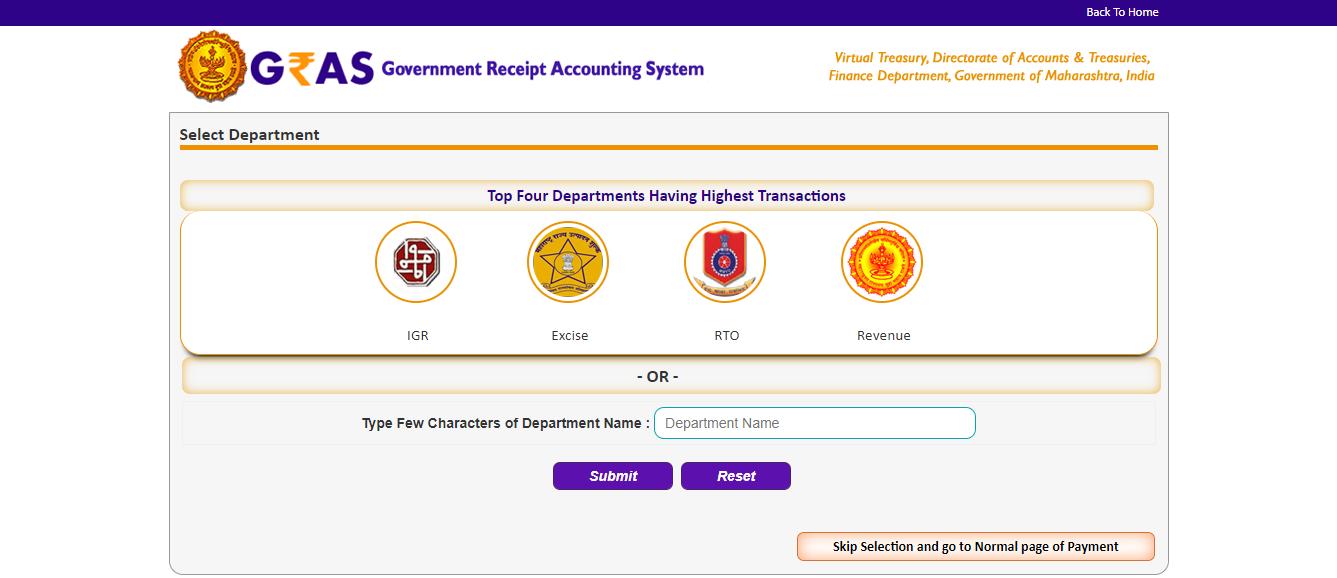
Step 3: Choose Payment Mode
After selecting "Pay Without Registration," you will be directed to the payment screen.
Choose the mode of payment as "e-payment" for online transactions.
Step 4: Provide Challan Details
Fill in the necessary details in the provided form:
Select the appropriate department from the dropdown list.
Choose the payment type.
Select the scheme name.
Pick the district where you want to make the payment.
Choose the office name related to the selected location.
Select the period (year) for the payment. This can be the current financial year by default or any specific period as required.
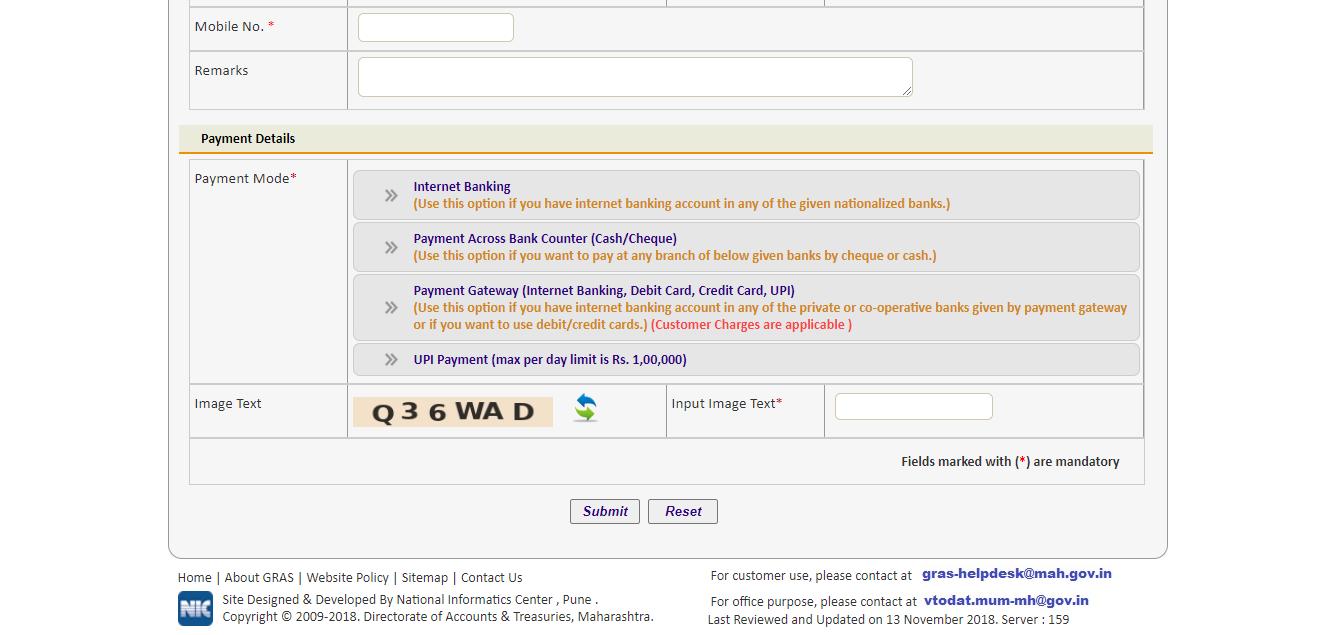
Step 5: Enter Tax Amount
Enter the amount of tax you intend to pay under each object. These objects represent different types of taxes.
Step 6: Provide Personal Details
On the right side of the screen, enter your personal details:
Tax ID (if applicable).
PAN (Permanent Account Number) issued by the Income Tax Department (if required).
Your full name.
Contact address including block no., premises, locality/road, area/city, and PIN code.
Mobile number.
Any remarks you may want to add.
Step 7: Choose Bank and Submit Challan
Select the bank from the dropdown list where you have an internet-enabled bank account.
Click on the "Submit" button to submit the challan.
Step 8: Proceed to Payment
After submitting the challan, you will be directed to the bank's payment portal.
Enter your Internet Banking login credentials provided by your bank to proceed with the payment.
Step 9: Complete Payment
Follow the prompts on the bank's portal to confirm and complete the payment transaction.
Step 10: Receive Confirmation
Once the payment is successful, you will receive a confirmation screen showing the bank's CIN (Challan Identification Number), branch code, and PRN (Payment Reference Number).
Ensure you note down these details for future reference.
How to pay tax without registration (Across Bank Counter Payment)
Step 1: Access the GRAS Portal
Open your web browser and navigate to the GRAS (Government Receipt Accounting System) portal provided by the Government of Maharashtra.
Step 2: Select "Available Banks"
From the homepage, click on the "Available Banks" option. This will display a list of banks and their branches where manual payments can be made.
Step 3: Choose Payment Mode
Click on the option for "Payment Across Bank Counter (Cash/Cheque)" to proceed with manual payment without registration.
Step 4: Fill in Challan Details
Fill in the required details in the provided form:
Select the department, payment type, scheme name, district, office name, and period (year) for the payment.
Enter the amount of tax for each object.
Step 5: Provide Personal Details
Enter your personal details on the right side of the screen:
Case No./Department ID/TAN No
PAN (if required)
Full name
Address details including block no., premises, locality/road, area/city, PIN code
Second Party Name (if applicable)
Remarks (if any)
Step 6: Choose Bank and Submit Challan
Select the bank from the dropdown list where you intend to make the payment.
Click on the "Submit" button to submit the challan.
Step 7: Proceed to Payment
After submitting the challan, you'll be directed to a draft challan screen.
Select the "Proceed" option to continue the payment process.
Step 8: Generate GRN Number
The system will generate a Government Reference Number (GRN) for the transaction.
Make sure to note down the 18-digit GRN for future reference.
Step 9: Print Challan
Once the GRN is generated, you'll be directed to a screen where you can print the challan.
Print the challan, as it will be needed for payment submission at the bank counter.
Step 10: Submit Challan at Bank
Take the printed challan to the respective bank branch mentioned on the challan.
Submit the challan along with the cash or cheque payment.
Step 11: Verify Payment
After submitting the payment at the bank counter, make sure to keep the bank copy of the challan for your records.
Your payment will be processed by the bank, and you'll receive confirmation of the transaction.
Step 12: Search Challan (Optional)
If needed, you can search for the challan details later by clicking on the "Search Challan" option on the GRAS portal.
Enter the required details such as department, district/treasury, bank, and amount to retrieve the challan details.
How to search and verify challan? (Unregistered users)
Step 1: Access the Search Challan Option
Log in to the GRAS portal using your web browser.
Look for the option labeled "Search Challan" and click on it. This option is specifically for unregistered users.
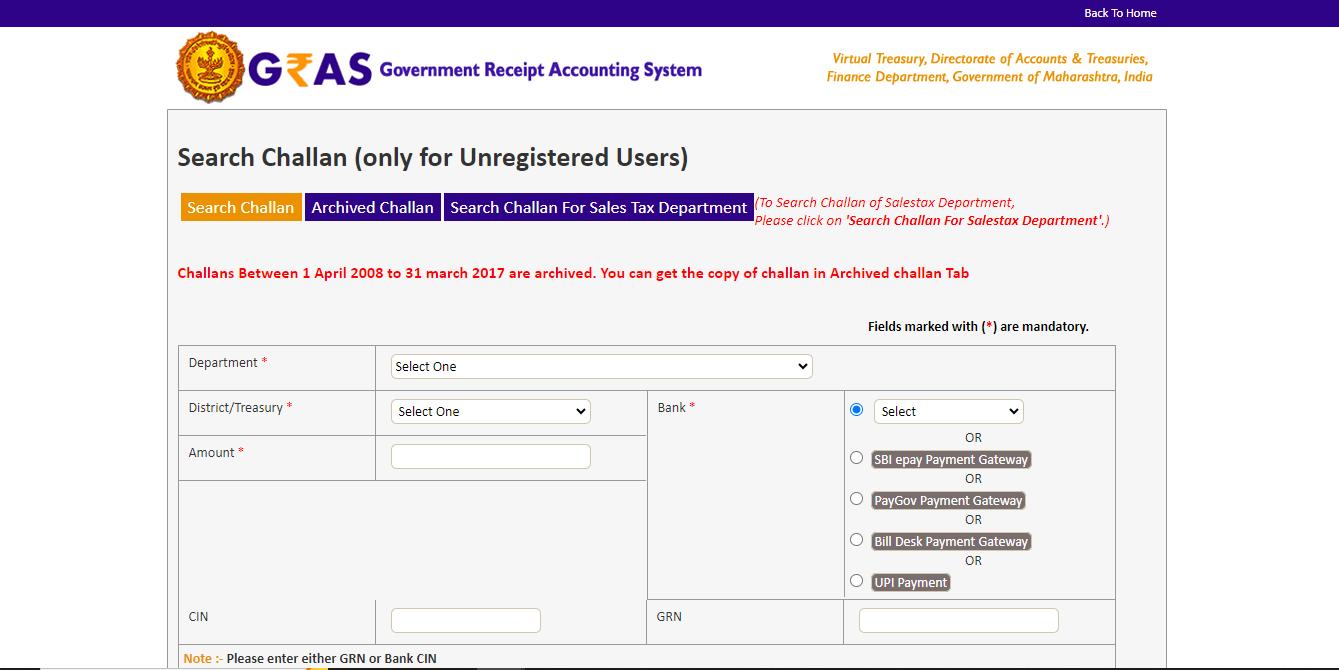
Step 2: Fill in Challan Details
On the search challan screen, you will see fields to input the following details:
Department: Select the department printed on the challan from the dropdown list.
District/Treasury: Choose the district/treasury printed on the challan from the dropdown list.
Bank: Select the bank printed on the challan from the dropdown list.
Amount: Enter the amount of the challan.
Step 3: Choose Search Criteria
Choose one of the following options:
GRN No: If you know the Government Reference Number (GRN) generated on the challan, enter it. This is a unique identifier for the payment.
Bank CIN: If you don't have the GRN, enter the bank's Challan Identification Number (CIN) from the respective bank transaction.
Step 4: Initiate Search
After entering the required details, click on the "Search" button to retrieve the details of the challan.
Step 5: Review Challan Details
If the GRAS site has received the bank's CIN, the details of the challan will be displayed. You can review the details such as the amount, department, and payment status.
Step 6: Verify Payment Status
If the challan is displayed, check the payment verification status:
If the payment is verified with the bank, it will be shown as "Verified."
If the payment is not yet verified, it means that the bank's CIN has not been updated on the GRAS site. You'll need to update it by clicking on the "Verify" link.
Step 7: Update Bank CIN (If Required)
Click on the "Verify" link to update the bank's CIN on the GRAS site.
Step 8: Repeat Search Process (If Needed)
After updating the bank's CIN, repeat the search process by following steps 1-5 to retrieve the updated details of the challan.
Step 9: View Challan
If the payment verification status shows as "Verified," click on the GRN No. to view the detailed challan.
Step 10: Print Challan (Optional)
If needed, you can print the challan for your records.
How to pay tax with registered user (e-payment)
Step 1: Access the GRAS Portal
Open your web browser and navigate to the GRAS portal.
Log in to your account using your registered username and password.
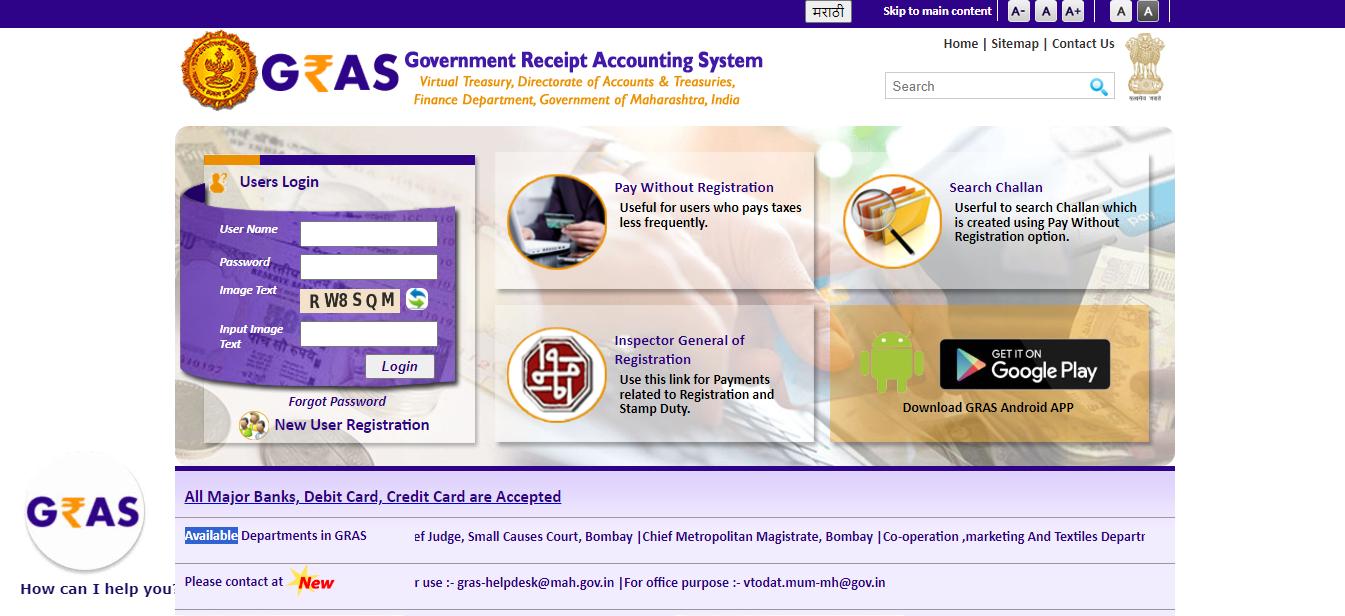
Step 2: Select Make Payment Tab
Once logged in, click on the "Make Payment" tab. This option allows you to initiate a new payment transaction.
Step 3: Fill in Payment Details
Choose the period for which you are making the payment (e.g., Annual, Half Yearly, Quarterly).
Fill in all the necessary details such as the amount to be paid, department, tax ID, and office location.
Step 4: Submit Payment
After filling in all the required fields, click on the "Submit" button to proceed with the payment.
Step 5: Confirm Payment
Review the payment details on the confirmation page. If everything looks correct, click on the "Proceed" button to continue.
Step 6: Log in to Your Bank Account
You will be redirected to the bank's payment gateway. Log in to your internet banking account using your credentials provided by your bank.
Step 7: Make Payment
Enter the necessary details requested by the bank's payment gateway, such as the user ID and login password.
Confirm the payment transaction within your bank's secure interface.
Step 8: Receive Confirmation
Once the payment is confirmed, you will be redirected back to the GRAS portal.
You will receive a payment confirmation message on the GRAS portal, indicating the success of the transaction.
Step 9: View and Print Challan
You can view and print the challan for your records directly from the GRAS portal.
The challan will contain details of the payment transaction, including the GRN (Government Reference Number).
Step 10: Logout
After completing the payment, it's advisable to log out of your GRAS account to ensure the security of your account.
How to pay tax with registered user (Across Bank Counter Payment)
- Login to GRAS System: Visit the GRAS website and log in to your registered user account using your username and password.
- Navigate to Make Payment Tab: Once logged in, click on the "Make Payment" tab from the options available on the user dashboard.
- Select Payment Across Bank Counter (Cash/Cheque): From the payment options, choose "Payment Across Bank Counter (Cash/Cheque)".
- Select Payment Period: Choose the payment period by selecting the appropriate option from the available choices such as Annual, Half Yearly, Quarterly, Monthly, Specific, or One Time.
- Enter Payment Details: Enter the amount of tax you intend to pay under each category or object. Fill in the required fields with accurate information.
- Choose Bank: Select the bank through which you want to make the payment. This will be the bank where you will physically visit to make the payment across the bank counter.
- Submit Challan: Once all the required details are filled in, click on the "Submit" option to generate the challan.
- Verify Challan Details: Review the challan details displayed on the screen to ensure accuracy. If everything looks correct, proceed to the next step.
- Proceed with Payment: Click on the "Proceed" option to continue with the payment process.
- Generate GRN: After proceeding, the system will generate a Government Reference Number (GRN). This number serves as a unique identifier for your transaction.
- Note GRN: Make sure to note down the GRN as it will be required for any further inquiries regarding the challan payment.
- Print Challan: Print the generated challan. This printed challan will be used to make the payment across the bank counter.
- Submit Challan at Bank Counter: Visit the selected bank branch mentioned on the challan printout. Submit the challan along with the required cash or cheque payment to the bank teller.
- Obtain Bank Acknowledgment: Upon successful submission of the payment at the bank counter, you will receive an acknowledgment of receipt from the bank.
- Keep Challan Copy: Keep a copy of the challan for your records. This will serve as proof of payment.
- Logout: Once the payment process is completed, logout from your GRAS user account to secure your information.
How to search and verify challan (registered users)
- Login to GRAS System: Log in with your registered username and password.
- Navigate to Home Screen: After login, you will be directed to the home screen
- View Last 10 Transactions: Click on the link "Click here to see last 10 transactions" to view your recent transactions
- Check GRN Explanatory Message: Hover your mouse pointer over the GRN (Government Reference Number) to view the explanatory message
- Select GRN to Verify Challan: Choose the respective GRN to view the challan
- Check Payment Verification with Bank:
- If the payment verification with the bank is successful, you can click on the GRN to view the challan.
- If the bank CIN (Challan Identification Number) has not been updated on the GRAS site, click on "Verify" to update the bank CIN
- View Challan or Response Screen: Clicking on "GRN" will either display the challan or the response screen (fig 5).
- Close and Return to Home Page: Close the response screen and return to the home page
How to Search Challan:
- Navigate to Challan History Tab: Select the "Challan History" tab from the options available.
- Specify Search Criteria:
- Choose the period for which you want to search by selecting the From Date and To Date.
- Select the Pay Type from the list.
- Choose the Tax ID from the drop-down list.
- Select the status of the challan from the list.
- Enter the amount range in the From Amount and To Amount fields
- View Challan References: Click on the GRN to view the challan reference
Conclusion
To conclude, the Government Receipt Accounting System (GRAS) heralds a new era of digital governance and financial management in Maharashtra. By embracing technology and innovation, GRAS revolutionizes the way taxpayers interact with the government, offering convenience, accessibility, and transparency in payment processes. With its streamlined approach, real-time confirmation, and comprehensive coverage, GRAS sets a benchmark for efficiency and accountability in financial transactions. As Maharashtra continues its journey towards digital transformation, GRAS stands as a shining example of the government's commitment to progress, efficiency, and citizen-centric service delivery. Through GRAS, the state paves the way for a future where technology empowers citizens and enhances the effectiveness of public administration, fostering trust, transparency, and prosperity for all stakeholders.
explore further
Latest from Editorials
More from Publications
Resources
Dwello, for every home buyer, is a way to go from 'I feel' to 'I know', at no extra cost.